How to take a screenshot on your Mac using shortcut keys
We all struggle to find shortcuts while moving from Windows to a Macbook. A few friends of mine at work and home often ask me how to take screenshots on Mac using shortcuts so i decided to write this article to make it easy to refer article to make our lives easier ☺
How to capture entire screen
Press "Command" + "Shift" + "3" keys together to auto save the screenshot. Once you click these keys it will take a screenshot which will briefly appear on the right bottom corner of your screen. You can either wait for a few seconds for it to disappear and auto save or just click on it to edit and markup it.
How to capture a part of your screen (alternative of windows snipping tool)
Press "Command" + "Shift" + "4", after pressing these keys your curser will turn in to a crosshair (⌖). Now drag this corsshair icon to the portion of screen which you would like to capture. it will take a screenshot which will briefly appear on the right bottom corner of your screen. You can either wait for a few seconds for it to disappear and auto save or just click on it to edit and markup it.Where to find saved screenshots
By default, screenshots save to your desktop with the name ”Screen Shot [date] at [time].png.”
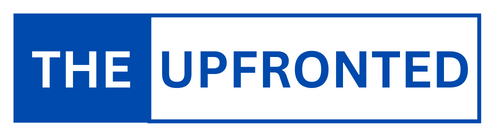

.jpeg)